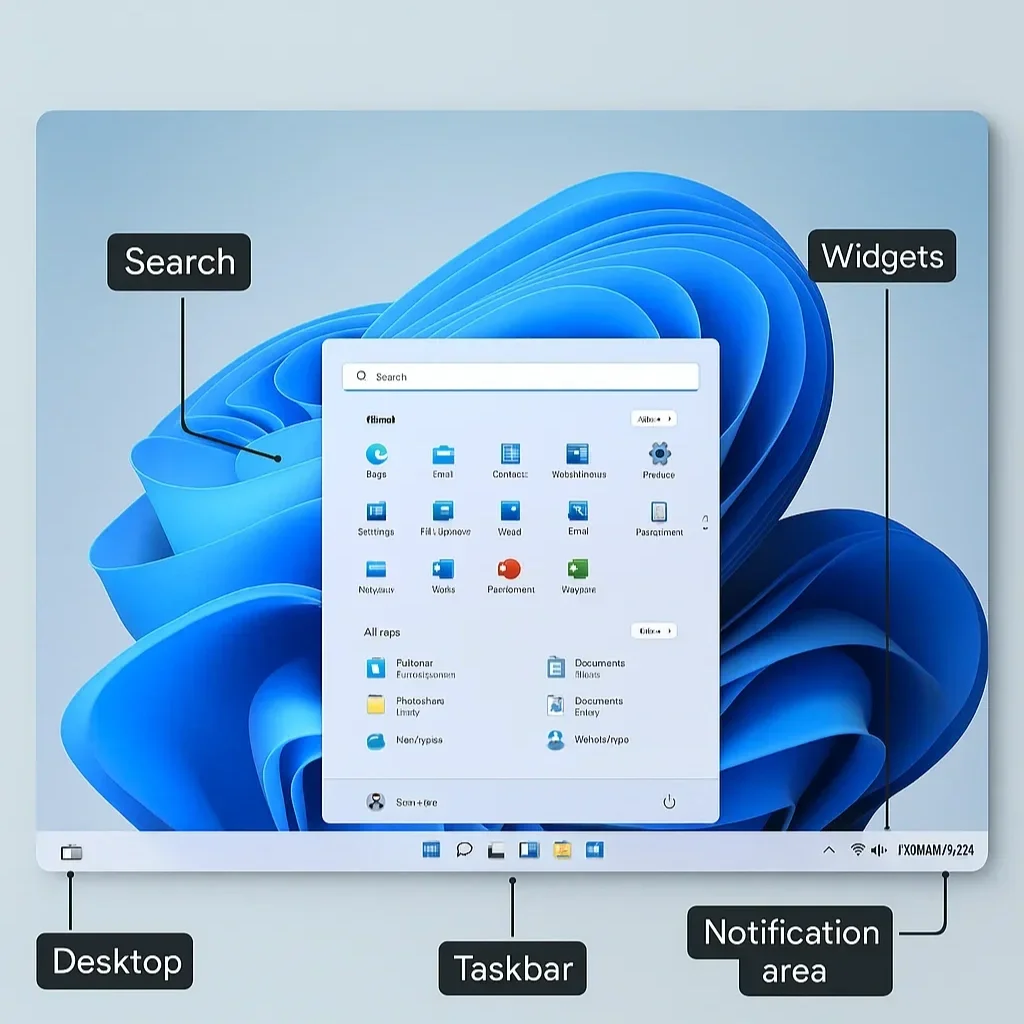What’s the Difference Between Windows 10 and Windows 11?
Windows 10 has been the backbone of enterprise IT for nearly a decade — but with support ending on 14 October 2025, businesses must prepare for the move to Windows 11. This isn’t just a cosmetic refresh; Windows 11 introduces deeper changes in security, management, and productivity that directly affect IT strategy.
For organisations running large device estates, this shift raises critical questions: What are the differences between Windows 10 and Windows 11? How will Windows 11 impact Intune management? What challenges come with a Windows 11 migration?
At Endpoint Craft, we view Windows 11 as more than an upgrade. It’s a strategic shift: security standards are enforced by hardware (TPM 2.0, VBS, HVCI), management is driven by cloud-native Intune policies, and the user experience is redesigned for the hybrid workplace.
In this deep dive, we’ll break down the real technical differences between Windows 10 and Windows 11, their business implications, and what IT leaders need to prioritise to ensure a smooth, compliant migration.
User Experience & Productivity
At first glance, Windows 11 appears similar to Windows 10, featuring rounded corners and a more polished aesthetic. However, under the surface, Microsoft has made meaningful changes to how users interact with the OS, many of which directly affect productivity, training, and user adoption.
Taskbar Behaviour
The taskbar is central by default. In Windows 10, to the left. The main customisations and behaviour generally stay the same.
System tray icons (like network, sound, battery) are now grouped in a new Quick Settings flyout, similar to mobile OS control centres.
Drag-and-drop to the taskbar was removed at launch but reinstated in later updates after user backlash.
A taskbar overflow menu has been introduced for when too many apps are open, neatly grouping them instead of shrinking icons indefinitely.
Business impact: The locked taskbar and initial drag-and-drop removal disrupted established workflows. Training or policy notes may be required to manage expectations for long-time Windows 10 users.
Start Menu Evolution
Live Tiles are gone, replaced with a grid of pinned apps and a recommendation section that surfaces recent documents, frequently used apps, and cloud content.
The search bar at the top is more prominent and integrates with Bing, Microsoft 365, and local files, turning it into a universal query tool.
Pinned apps can now be grouped into folders directly in the Start menu (added in Windows 11 22H2).
Layout customisation is more limited compared to Windows 10, but it aligns better with the Microsoft 365 ecosystem.
Business impact: A simpler, more cloud-connected Start experience reduces clutter and makes onboarding smoother, but power users may miss the customisation options of Live Tiles.
Snap Assist 2.0
Snap Assist has been enhanced into Snap Layouts (predefined window arrangements, triggered by hovering over the maximise button).
Snap Groups remember sets of windows across multiple monitors — so if a laptop is docked, undocked, then redocked, the arrangement is restored.
Works seamlessly with virtual desktops, giving users more structured ways to organise workflows.
Business impact: A clear win for productivity. Heavy multitaskers benefit, and IT can highlight Snap Layouts as a “hidden gem” in training sessions.
Virtual Desktops Customisation
Each virtual desktop can now be assigned its own wallpaper, name, and custom configuration, enabling true separation of environments (for example, Work, Personal, or Project).
Desktops can be reordered in the task view — something Windows 10 didn’t allow.
Business impact: More control for hybrid workers, reducing context switching by letting them clearly separate workflows.
Touch, Pen, and Voice Input
The touch keyboard is fully redesigned with custom themes, emojis, GIFs, and improved auto-correct.
Stylus input now supports haptic feedback (on compatible hardware), creating a more natural writing or drawing feel.
Voice typing has been upgraded with automatic punctuation and better speech recognition, powered by cloud-based AI.
Business impact: For tablet and 2-in-1 devices, Windows 11 is far more usable out of the box. Dictation features could reduce typing fatigue for accessibility use cases.
Widgets
Widgets replace the Windows 10 “News & Interests” panel. Accessible via a taskbar button or swipe gesture, they display personalised feeds (calendar, weather, news, stocks, and more).
Backed by Microsoft Start (news aggregator). Widgets are currently consumer-focused but could expand into enterprise scenarios.
Business impact: Limited business use today. IT may need to disable or restrict via Intune if viewed as a distraction.
File Explorer Modernisation
Redesigned toolbar with simplified commands (cut, copy, paste, share).
Native support for tabbed browsing (added in Windows 11 22H2) — a feature long requested by enterprise users.
Context menus simplified with most-used commands prioritised; “Show more options” reveals the legacy menu.
Business impact: Tabs improve efficiency for power users who juggle multiple file paths. However, retraining may be needed for staff reliant on the classic right-click options.
Notification Centre & Quick Settings
The Action Centre in Windows 10 has been split into two components:
Notification Centre — hosts notifications and the calendar.
Quick Settings — houses toggles for Wi-Fi, Bluetooth, sound, brightness, and more.
Layout is touch-friendly and more consistent with mobile UI standards.
Business impact: Cleaner, but requires retraining. Users accustomed to Windows 10’s single Action Centre may initially find it confusing.
Microsoft Teams Integration
Teams Chat is integrated into the taskbar by default, offering one-click access to messaging and calls.
Focused on personal/consumer Teams initially, but enterprise tenants can redirect to corporate Teams.
Business impact: Reinforces Microsoft’s strategy to push Teams as the central collaboration hub. IT may need to disable or redirect this to prevent confusion between personal and work tenants.
Windows 11’s user experience refinements strike a balance between simplicity and modernisation. While some changes (locked taskbar, simplified Start) remove legacy flexibility, others (Snap Layouts, tabbed File Explorer, custom virtual desktops) are genuine productivity boosts. The biggest factor for businesses is adoption: the shift looks incremental, but subtle differences can impact workflows and support tickets if not addressed proactively.
Performance Under the Hood
Microsoft has reworked several subsystems in Windows 11 to deliver improved daily performance, efficiency, and scalability across modern hardware. These enhancements touch on scheduling, power management, updates, storage, and GPU optimisation — making Windows 11 more responsive and resilient compared to Windows 10.
Foreground App Prioritisation
Windows 11 introduces an updated thread scheduler designed for hybrid CPU architectures (such as Intel 12th Gen and newer).
The scheduler ensures that apps in the foreground receive priority access to CPU and memory resources, while background processes are intelligently throttled.
This optimisation is particularly noticeable on systems with Performance-cores (P-cores) and Efficiency-cores (E-cores), where the scheduler allocates tasks to the most appropriate core type.
Business impact: Applications critical to productivity (e.g., Teams, Outlook, CAD software) feel smoother in use, even when background tasks are running.
Modern Standby and Power Efficiency
Windows 11 refines Modern Standby, enabling laptops and tablets to wake almost instantly from sleep while maintaining low power draw.
Wi-Fi and Bluetooth connections resume more consistently compared to Windows 10, reducing dropped sessions after resuming from sleep.
Enhanced adaptive brightness and refresh rate scaling (on supported displays) improves both responsiveness and battery life.
Business impact: Hybrid and mobile workers experience fewer interruptions when resuming work, and organisations benefit from improved energy efficiency.
Windows Updates Efficiency
Updates in Windows 11 are up to 40% smaller, using a differential update model where only modified components are delivered.
The update engine applies patches more aggressively in the background, with reduced downtime for reboots.
Cumulative update handling has been streamlined to reduce system resource impact during installation.
Business impact: Less disruption from update cycles, reducing user complaints and lost productivity. IT teams benefit from faster patch rollouts across fleets.
DirectStorage API
Exclusive to Windows 11 (with limited support backported to Windows 10), DirectStorage allows NVMe SSDs to bypass CPU bottlenecks by streaming assets directly to the GPU.
Originally designed for gaming, this reduces load times for high-I/O workloads, including simulations and data-intensive business applications.
Requires an NVMe SSD and DirectX 12 GPU for full benefit.
Business impact: Enterprises using high-performance graphical or modelling applications can expect noticeable performance gains on modern hardware.
Memory Management Enhancements
Windows 11 introduces smarter memory allocation, prioritising active apps while placing inactive apps into a compressed memory state.
Microsoft Edge and other apps leveraging the new API can release memory from inactive tabs more effectively, reducing overall footprint.
This reduces system slowdowns, especially on lower-spec devices with limited RAM.
Business impact: Extends usable lifespan of mid-range devices and improves laptop battery life during multitasking.
Task Manager Enhancements
A redesigned Task Manager introduces an Efficiency Mode, allowing users (and IT admins) to throttle resource-hungry processes manually.
Processes running in Efficiency Mode are marked with a leaf icon, helping identify apps optimised for lower power usage.
Task Manager now includes heatmaps to visualise resource intensity more clearly.
Business impact: Provides greater visibility into resource consumption and supports troubleshooting on end-user devices.
GPU and Display Optimisations
Hardware-accelerated GPU scheduling (HAGS) offloads GPU scheduling tasks from the CPU, reducing latency in graphics-heavy workloads.
Improved support for Auto HDR and Dynamic Refresh Rate (DRR) delivers smoother visuals while conserving battery life on supported displays.
Enhanced colour management and HDR pipelines improve the experience for design, creative, and media professionals.
Business impact: Benefits industries reliant on design or graphical applications, and improves end-user experience for video calls and high-resolution displays.
ARM64 Performance Improvements
Windows 11 includes native ARM64 app emulation improvements, with x64 emulation support baked in.
This allows ARM-based devices to run a wider range of traditional desktop applications more efficiently than on Windows 10.
Business impact: Increases viability of ARM-based endpoints (such as ultra-portable laptops) in enterprise environments, supporting longer battery life with broader app compatibility.
Windows 11’s performance improvements are not superficial. They span scheduling, memory, power, storage, GPU, and update management — enabling smoother multitasking, faster resumes, and lower energy consumption. The impact is most pronounced on modern hardware that supports hybrid CPUs, NVMe SSDs, and advanced GPU scheduling. Organisations standardising on these devices will see the biggest return; those relying on legacy hardware will see less benefit, making hardware refresh strategy a prerequisite for performance gains.
Security — The Hard Baseline
Security is the most significant differentiator between Windows 10 and Windows 11. With Windows 11, Microsoft has raised the minimum security bar, embedding hardware-backed protections and enforcing Zero Trust principles at the OS level. Many of these features were optional or disabled by default in Windows 10; in Windows 11, they are mandatory or switched on out of the box.
TPM 2.0 and Secure Boot
Trusted Platform Module (TPM) 2.0 is a mandatory requirement for Windows 11. It provides a hardware root of trust for cryptographic functions, BitLocker, Windows Hello, and credential storage.
Secure Boot ensures only signed and trusted code executes at boot, preventing bootkits and rootkits from compromising devices.
Business impact: Devices without TPM 2.0 are unsupported, forcing organisations with older hardware to refresh. The upside is a much stronger foundation for identity and device integrity.
Virtualisation-Based Security (VBS)
VBS uses the Windows hypervisor to create an isolated memory region where sensitive operations are executed.
It protects credentials, keys, and processes from being accessed by the kernel, drivers, or malware.
This isolates security services such as Credential Guard and Hypervisor-Protected Code Integrity (HVCI).
Business impact: Helps stop advanced attacks that bypass traditional antivirus, including credential dumping with tools like Mimikatz.
Hypervisor-Protected Code Integrity (HVCI)
Ensures only signed, verified drivers and kernel code can run.
In Windows 10, HVCI was optional and disabled by default. In Windows 11, it is enabled by default on new installs (where hardware supports it).
Business impact: Reduces driver-related vulnerabilities, which have historically been a major attack vector.
Credential Guard and LSASS Protection
Credential Guard uses VBS to protect NTLM hashes, Kerberos tickets, and credentials stored in the Local Security Authority Subsystem Service (LSASS).
In Windows 11, LSASS can now run as a protected process by default, blocking credential theft even if an attacker gains system access.
On Windows 11 22H2+, Credential Guard (and thus VBS) is enabled by default on eligible devices (esp. Enterprise/Education). LSA Protection is audited by default and automatically enabled on new installs that meet specific enterprise/HVCI criteria.
Business impact: Credential-based attacks remain the number one enterprise attack vector. These protections directly address lateral movement and privilege escalation threats.
Windows Hello and Passwordless by Default
Windows Hello was optional in Windows 10 but is now positioned as the default authentication method in Windows 11.
Combined with FIDO2 standards, this enables passwordless sign-in across supported services.
Integration with Microsoft Entra ID (Azure AD) enables secure Single Sign-On across cloud and hybrid environments.
Business impact: Reduces reliance on passwords, mitigating phishing, credential stuffing, and brute force attacks.
Smart App Control
Introduced in Windows 11 22H2, Smart App Control blocks untrusted or unsigned applications by default.
Uses AI models (cloud-based) to predict whether applications are safe before execution.
Requires a clean install of Windows 11 to enable (cannot be switched on after upgrade).
Business impact: Adds a proactive layer against malware and unknown executables, reducing reliance on reactive endpoint detection.
Microsoft Defender Improvements
Microsoft Defender Antivirus is tightly integrated and enabled by default.
Improved performance, cloud-based protection, and better integration with Microsoft Defender for Endpoint (MDE).
Defender now leverages Automatic Attack Surface Reduction (ASR) rules, including blocking of Office macro-based malware by default.
Business impact: Stronger out-of-box endpoint protection reduces the need for third-party antivirus in many enterprise environments.
Pluton Security Processor (Hardware Dependent)
Select new CPUs (AMD Ryzen, Intel, Qualcomm) include the Microsoft Pluton processor, integrated into the CPU itself.
Pluton stores sensitive keys directly in silicon, reducing the risk of physical attacks such as bus sniffing or chip removal.
It works in tandem with BitLocker and Windows Hello to provide a stronger hardware root of trust.
Business impact: Pluton is still emerging, but it represents the future of secure endpoints. Early adopters gain resilience against physical tampering and firmware attacks.
Security Baselines and Compliance
Windows 11 ships with updated Microsoft Security Baselines, which align to its new features (e.g., mandatory VBS, tighter driver signing).
These baselines are available in Intune and Group Policy, making it easier for IT teams to enforce security standards consistently.
New Group Policy and Intune settings allow granular control over features such as Widgets, Snap Layouts, and Teams integration — balancing usability and governance.
Business impact: Enterprises that adopt baselines early reduce their attack surface and simplify compliance with regulatory frameworks (ISO 27001, NIST, GDPR).
Windows 11’s security enhancements are not bolt-ons; they are enforced by default and tied to hardware requirements. Features like TPM 2.0, VBS, HVCI, Credential Guard, and LSASS protection significantly harden endpoints against modern attacks. With passwordless authentication and Smart App Control, Windows 11 also tackles identity theft and application risk at the core. The trade-off is compatibility: older devices and drivers will not meet the bar, requiring accelerated hardware refresh cycles.
For IT leaders, this shift means security is no longer optional or policy-based — it is embedded in the OS itself.
Application Compatibility & Deployment
Microsoft designed Windows 11 with near-full compatibility for Windows 10 applications, but the platform also introduces new deployment models, Store capabilities, and cloud integrations that organisations must understand.
App Compatibility
Guaranteed compatibility: Microsoft’s App Assure programme continues with Windows 11. If a business application works on Windows 10 but not Windows 11, Microsoft will remediate it at no additional cost.
Win32, .NET, UWP, and legacy apps remain supported. Unlike the Windows 8 transition, Windows 11 does not break compatibility with existing desktop apps.
32-bit support: Windows 11 is still available in 64-bit editions only, but it continues to run 32-bit applications. Windows 10 still shipped in some 32-bit editions, which are no longer offered.
ARM64 enhancements: Windows 11 includes x64 emulation for ARM devices, expanding compatibility beyond Windows 10’s limited ARM ecosystem.
Business impact: Migration risks are low compared to past Windows transitions, but organisations using niche 32-bit hardware-dependent apps may need additional validation.
Microsoft Store Rebuilt
The Microsoft Store has been completely redesigned in Windows 11.
Supports Win32 apps (unpackaged), UWP apps, PWAs, .NET, and even Java apps — removing the need for MSIX conversion in many cases.
Revenue model changes: Developers can use their own commerce platforms for Win32 apps, making enterprise distribution more flexible.
The Store experience is faster and less cluttered than Windows 10’s version.
Business impact: IT teams can now leverage the Store for distributing a wider range of business-critical apps, reducing reliance on custom deployment pipelines.
Android Apps (Windows Subsystem for Android)
Windows 11 introduced the Windows Subsystem for Android (WSA), enabling Android apps to run natively.
Distribution is currently via the Amazon Appstore, though sideloading APKs is possible with admin rights.
Integration is improving, but enterprise adoption is limited due to policy and management gaps.
Business impact: Today, Android app support is more consumer-focused. In the future, it could enable seamless mobile-first business apps on the desktop, blurring the line between mobile and PC environments.
MSIX Packaging and App Deployment
MSIX packaging continues to be supported and improved, offering cleaner installs/uninstalls, containerisation, and reduced app conflicts.
However, Windows 11’s Store allowing unpackaged Win32 apps reduces the requirement for enterprises to convert every app to MSIX.
App-V remains in extended support, but Microsoft’s long-term direction is MSIX and Store-based distribution.
Business impact: Enterprises can simplify deployment pipelines with Intune, Store, or direct MSIX delivery. Long-term, MSIX adoption still provides the cleanest lifecycle management, especially for LOB apps.
Deployment with Intune & Endpoint Manager
Autopilot and Endpoint Manager workflows are unchanged between Windows 10 and 11. However, configuration differences exist.
New configuration settings in Windows 11 include:
Taskbar policies (control Widgets, Chat, and Snap features).
Teams Chat integration toggles.
Start menu layout controls for pinned/recommended sections.
Compliance policies and security baselines differ slightly between the OS versions — IT must validate against Windows 11-specific baselines.
Windows 11 supports Windows Autopatch, an automated update service for enterprise fleets, which was not available in Windows 10 at launch.
Business impact: Migration to Windows 11 does not require re-architecting Intune strategies but does require policy review and testing. Autopatch can further reduce operational overhead for patching if adopted.
Cloud Integration & Microsoft 365
Windows 11 is tightly integrated with Microsoft 365 services (OneDrive, Teams, Outlook).
Cloud trust and Entra ID (Azure AD) join scenarios are more streamlined than in Windows 10.
The universal search integrates with Microsoft 365 data, providing a single search experience across local files and cloud content.
Business impact: Improves user workflows and supports hybrid work environments, but requires that organisations already leverage Microsoft 365 for the full benefit.
Summary for the section:
Windows 11 maintains near-complete compatibility with Windows 10 applications, reducing migration friction. At the same time, it expands deployment options with a rebuilt Store, broader support for app types, and deeper integration with Intune and Microsoft 365. While the Android subsystem and MSIX adoption are still maturing, enterprises gain flexibility in how they deliver apps. For IT leaders, the focus should be on validating baselines, modernising app packaging strategies, and ensuring management policies align with Windows 11’s new feature set.
Hardware Requirements — The Non-Negotiables
Windows 11 tightens the floor on device security and capability. Many protections are hardware-enforced, so eligibility isn’t only about raw performance — it’s about the security features modern chips expose to Windows.
Minimum spec (all editions)
CPU: 64-bit, ≥1 GHz, ≥2 cores, on Microsoft’s supported CPU list
Intel: Core 8th Gen (Coffee Lake, 2017) or newer.
AMD: Ryzen 2000 series (Zen+, 2018) or newer.
ARM: Modern ARM64 SoCs (e.g., Snapdragon 8cx Gen 3 and later, X Elite for Copilot+).
Memory: 4 GB RAM minimum (8 GB realistically recommended for business).
Storage: 64 GB minimum (NVMe SSD strongly recommended; SATA SSD acceptable; HDDs work but penalise UX and update times).
Firmware: UEFI with Secure Boot enabled. (Legacy BIOS/CSM is unsupported.)
Security: TPM 2.0 (discrete or firmware fTPM/PPT) present and enabled.
Graphics: DirectX 12 compatible GPU with WDDM 2.0 driver.
Display: ≥9″, ≥720p.
Why this floor exists: Windows 11 relies on hardware root-of-trust (TPM 2.0), measured/secure boot, and virtualisation features to enforce protections like Credential Guard and HVCI. Older chips and BIOS-era machines can’t guarantee those invariants.
Subtle version/feature nuances you should know
Hybrid CPU optimisations: The Windows 11 scheduler is tuned for P-cores/E-cores (Intel 12th Gen+). Older CPUs run fine but won’t see the same efficiency/perf gains.
24H2+ CPU capabilities: Recent releases lean on newer instruction sets (e.g., SSE4.2/POPCNT class on x64) — devices older than the official CPU floor can fail to boot or perform poorly even if you bypass checks.
Memory Integrity (HVCI): Enabled by default on fresh installs for supported hardware. Some legacy or poorly signed drivers will be blocked; you’ll see this as device-specific app/peripheral breakage until drivers are updated.
Pluton security processor: Appears in newer AMD/Intel/Qualcomm platforms. Not required, but strengthens key protection in silicon and reduces physical/firmware attack surface.
Storage type: Not mandated, but NVMe SSD is the practical baseline for good UX (DirectStorage, faster updates, reduced helpdesk tickets).
Unsupported upgrades & workarounds (clear guidance)
Registry hacks/ISO in-place upgrades can install Windows 11 on blocked hardware, but the device becomes unsupported (no guarantee of updates, compliance headaches, audit risk).
For regulated environments (FCA, ISO 27001, SOC 2), running unsupported OS builds is a risk. Endpoint Craft guidance: do not use bypasses in production.
Copilot + PCs (separate track, optional)
Not required for Windows 11, but relevant to roadmap planning.
NPU ≥40 TOPS (e.g., Qualcomm X Elite / X Plus) is the current Copilot+ hardware baseline for on-device AI features.
Business angle: better battery life, snappier UX on ARM, maturing x64 emulation. Validate LOB app compatibility first.
Practical fleet readiness: how to evaluate at scale (Intune-first)
Inventory & eligibility
Use Intune → Devices → All devices → columns for “Processor”, “RAM”, “TPM” or export Hardware details via Graph (beta hardware API or deviceManagement/managedDevices).
Enable Endpoint Analytics → Work from anywhere / Windows to see Windows 11 readiness signals.
Optional: deploy PC Health Check or a lightweight custom script to flag TPM/UEFI/SB state per device.
Secure-boot & TPM enforcement
Verify UEFI + Secure Boot ON and TPM 2.0 ON in firmware.
For AMD systems with fTPM, ensure it’s not disabled by OEM defaults.
Create an Intune compliance policy that requires Secure Boot and TPM on Windows 11 devices.
Driver & HVCI compatibility
Pilot Memory Integrity (HVCI) by policy on a diverse device set.
Use Windows Security → Device security → Core isolation or MDfE reports to identify blocked/incompatible drivers.
Work with OEMs (Dell/HP/Lenovo) to update DCH drivers signed for HVCI.
Storage & performance sanity
Flag devices with HDDs or SATA SSDs older than 5 years for refresh — they’ll meet spec but hurt UX and update times.
Target NVMe SSD ≥256 GB and RAM ≥8 GB as your internal standard.
Decision tree
Eligible and performant (TPM 2.0 + UEFI SB + NVMe + ≥8 GB RAM): In-place upgrade or Autopilot reset → Windows 11.
Eligible but marginal (4 GB RAM, small SSD, old drivers): Upgrade only with remediation plan (RAM/storage upgrade, driver updates).
Ineligible (no TPM 2.0 / legacy CPU / BIOS): Replace. Don’t bypass; create a hardware refresh wave.
OEM and platform tips (learned the hard way)
Dell/HP/Lenovo business lines: Most 2019+ models meet spec but ship with Secure Boot/TPM disabled in some enterprise images. Standardise a BIOS configuration profile (Intune or vendor tools) to enforce: UEFI, Secure Boot, TPM 2.0 enabled.
Surface devices: Surface Pro 7+/Laptop 3 and later are generally fine; older Surface may hit CPU list issues despite having TPM 2.0.
Custom/whitebox PCs: Often fail on CPU list and firmware support even if TPM add-on is present. Validate WDDM 2.x drivers and UEFI robustness.
Capacity planning targets (Endpoint Craft recommended)
CPU: Intel 11th Gen+/AMD Ryzen 5000+ (gives headroom for future Windows 11 releases and HVCI).
RAM: 16 GB standard for knowledge workers; 8 GB minimum for task workers.
Storage: 512 GB NVMe (256 GB acceptable for light profiles with OneDrive Known Folder Move).
Security: UEFI + Secure Boot + TPM 2.0 mandatory; plan for Pluton where available in the next refresh cycle.
Graphics/Display: WDDM 3.x capable iGPU/dGPU; 1080p+ panels with Adaptive/Variable Refresh if possible (battery + UX).
What to tell the business (clear message)
Windows 11’s hardware bar is a security control, not a nuisance.
If a device can’t meet TPM 2.0 + Secure Boot + supported CPU, it should not run Windows 11 in production.
Refresh now prevents: user experience drag, driver/HVCI breakage tickets, and compliance findings post-deadline.
Lifecycle & Servicing
Windows 10: Follows a Semi-Annual Channel update model, offering 18 to 30 months of support depending on the edition.
Windows 11: Moves to a single annual feature update, providing 36 months of support for Enterprise and Education editions, and 24 months for Pro and Home editions.
Business impact: The simplified annual update model reduces disruption and offers a more predictable patch management schedule, which aligns better with enterprise change windows.
The Hybrid Work Advantage
Windows 11 is engineered for a cloud-first, hybrid workplace. Beyond UI polish, the OS bakes in collaboration, mobility, security, and manageability features that reduce friction for distributed teams and lower the operational load on IT.
Collaboration & Meetings
Teams integration (managed)
Windows 11 surfaces Teams Chat on the taskbar by default. In enterprise, you can disable the consumer Chat app and standardise on Microsoft Teams (work/school) via Intune policy. The OS exposes camera/microphone privacy indicators and hotkeys, reducing “am I muted?” friction.Studio Effects (hardware dependent)
System-level background blur, auto-framing, eye contact correction, and noise suppression are available where supported (NPU/GPU-assisted on newer devices). These apply across conferencing apps, not just Teams.Live Captions (system-wide)
On-device, real-time captions for any audio stream improve accessibility and comprehension in noisy or shared spaces. Captions can be positioned and styled to meet inclusion requirements.
Business impact: Fewer support tickets related to peripherals, clearer audio/video in sub-optimal home setups, and better accessibility without third-party tools.
Content & File Flow
OneDrive Files On-Demand
Files are visible in File Explorer without being fully downloaded; Windows 11 improves sync conflict handling and file status visibility. Known Folder Move (Desktop/Documents/Pictures) reduces data-loss risk on BYOD and device turnover.Share UI & Outlook integration
The native Share panel integrates with Outlook and nearby devices, streamlining “share → send” flows from any app.File Explorer tabs
Native tabbed Explorer reduces window sprawl for power users handling multiple repositories or network paths.File Explorer tabs arrived with 22H2’s October 2022 feature drop (KB5019509).
Business impact: Lowered friction for cross-device work, fewer “where is my file?” escalations, and faster onboarding/reprovisioning.
Virtualisation & Cloud PC
Windows 365 Boot / Switch / Offline
Boot directly to a Cloud PC (shared or dedicated), switch between local desktop and Cloud PC from Task View, and continue working during transient network loss with offline mode (syncs upon reconnection). Ideal for hot-desking, contractors, and regulated data residency scenarios.Azure Virtual Desktop (AVD) on Windows 11
Windows 11 Enterprise multi-session images with Teams optimisations improve user density and call quality. Graphics stack and input latency are tuned for remote sessions compared to earlier Windows 10 builds.
Business impact: Simplifies device strategy (thin local OS + Cloud PC), improves resiliency for frontline and BYOD, and supports jurisdictional compliance.
Mobility, Hot-desking & Presence
Human presence sensing (where hardware supports it)
Wake on approach and lock on leave reduce shoulder-surfing risk and save battery. Managed by policy (enable/disable, sensitivity).Do Not Disturb & Focus
Windows 11 separates notifications from quick settings; Do Not Disturb schedules, priority lists, and Focus sessions (Clock app) integrate with Microsoft To Do and can silence notifications for deep work.Phone Link & Nearby Share
Cross-device copy/paste, message relay, and quick file transfer between Windows and Android (and limited on iOS) reduce context switching.
Business impact: Better security posture in open offices and trains, fewer interruptions during critical work, and smoother movement across devices without third-party utilities.
Network & Update Efficiency (Hybrid at Scale)
Delivery Optimization (DO)
Peer-to-peer caching reduces internet egress for updates and Microsoft 365 apps—critical for home users on metered links and branch sites without distribution points.Windows Autopatch / Windows Update for Business (WUfB)
Ringing, safeguard holds, and rollback orchestration reduce admin overhead for patch deployment while keeping distributed endpoints current.Teams QoS & media stack improvements
OS-level QoS markings (DSCP) and media pipeline enhancements stabilise call quality over variable home broadband.
Business impact: Lower bandwidth costs, fewer failed updates, and more predictable patch outcomes across remote fleets.
Identity, Access & Zero Trust (Hybrid Reality)
Windows Hello for Business (Cloud Kerberos trust)
Passwordless sign-in with simpler deployment than legacy key/cert trust models. Works seamlessly with Entra ID (Azure AD) joined devices and supports SSO to on-prem through cloud trust scenarios.Conditional Access + Device Compliance
Tight coupling between Windows 11 compliance signals (Secure Boot, TPM, BitLocker, HVCI) and Conditional Access policies gates corporate resources based on device health.Smart App Control & ASR
Default-deny posture for unknown executables (clean installs) plus Attack Surface Reduction rules reduce commodity malware and LOLBins abuse on unmanaged home networks.
Business impact: Stronger authentication with fewer user prompts, and reduced breach blast radius even when endpoints live outside the corporate LAN.
Accessibility & Inclusivity (Remote-friendly by default)
System-wide Live Captions, Voice Access, Narrator improvements
Voice control and more natural voices in Narrator; captions across apps without special configurations.Color filters & contrast themes
Better support for colour vision deficiencies and low-light work environments.
Business impact: Broader hiring pool and equitable meeting participation without extra software or licences.
Admin Controls & Intune Policy Pointers
Taskbar & Widgets
Disable consumer Chat, control Widgets visibility, and pin corporate apps with Settings Catalog → Experience / Start / Taskbar.Windows Hello for Business
Enable with Accounts → Identity Protection (choose Cloud trust where appropriate) and enforce with Conditional Access.Presence sensing
Manage via Device Restriction / Human Presence (where OEM exposes sensors) to standardise lock/wake behaviour.Delivery Optimization & WUfB
Configure DO download modes and cache sizes; define WUfB rings with deferral/PAUSE strategies, including GRACE periods for laptops that miss maintenance windows.Teams & QoS
Deploy QoS policies for real-time media and ensure driver baselines for HVCI compatibility to avoid call quality regressions.
Business impact: Policy guardrails ensure consumer-leaning features don’t distract; security and update posture are consistent across the estate.
Quick Wins and Pitfalls
Quick wins
Standardise on OneDrive Known Folder Move before migration; users keep working while devices are replaced.
Enable Do Not Disturb defaults during meetings hours; reduce complaint volume about pop-ups on calls.
Turn on Delivery Optimization with a modest cache to stabilise WFH update performance.
Common pitfalls
Leaving consumer Teams Chat enabled in enterprise builds creates tenant confusion.
Not validating HVCI-blocked drivers before enabling Memory Integrity leads to broken peripherals and urgent rollbacks.
Ignoring presence sensing policy yields inconsistent lock behaviours across models.
Windows 11’s hybrid features are practical: better meetings, smarter file flow, Cloud PC integration, stronger identity, and efficient updates. The gains are highest when paired with Intune policy discipline—turn off distractions, enforce passwordless/Zero Trust, and use DO/WUfB to keep remote devices healthy. The result is a lower-friction experience for users and fewer operational surprises for IT.
Final Thoughts
Windows 11 is not just Windows 10 with rounded corners. It represents Microsoft’s reset of the enterprise endpoint baseline — security enforced by hardware, management built for Intune, and productivity shaped for hybrid work.
For end-users, the day-to-day changes can feel incremental. But for IT leaders, the implications are far-reaching:
Hardware refresh cycles are unavoidable.
Security standards like TPM 2.0, VBS, and HVCI are no longer optional.
Application deployment and management are moving toward a cloud-native, Intune-first model.
The bottom line: organisations that treat Windows 11 as a chance to modernise — not just upgrade — will benefit most. Aligning device lifecycles, validating Intune baselines, and planning hybrid work policies are the difference between a rushed migration and a strategic transformation.
At Endpoint Craft, we specialise in making that transformation smooth. Whether it’s Windows 11 readiness assessments, Intune migrations, or enforcing modern security baselines, our approach is built to help businesses innovate, test, and deliver without disruption.
Windows 10 is nearly out of time.
Unsupported systems create compliance gaps and security risks. Endpoint Craft ensures your organisation transitions smoothly — secure, compliant, and without disruption.